A Designer's Go-To Guide for Usability Testing
Published June 12, 2018 by Markus Pirker in User Testing
Updated on October 2, 2023

When we at Userbrain talk to people, everyone seems to agree that testing is important. But have they ever actually carried out a usability study? Nope.
We reckon it’s because it can be a pain when you don’t even know where to start. You have to write your test scenario, call people, schedule test sessions, and decide on how much you should pay your participants. Then all of a sudden people start getting sick or don’t show up for whatever reason.
And that’s all just the coordination. Not to mention the moderation, evaluation, and presentation part. It’s everything but effortless. Which is why most companies don’t even bother testing their designs with users.
But as a designer, you’re not just there to create and alter pictures, images and logos. It’s your job to subtly influence what people do, think and how they feel. Which is also why your job is to get a better understanding of how those people think and just why they do what they do.
That’s where usability testing comes in. Below you’ll find your go-to guide for usability testing that you will keep coming back to.
Read more on why designers should do usability testing here.
Step 1: Write up a list of actions
The first thing to get started with usability testing is to write down a list of actions a user should be able to do with your design. With Facebook, for example, a user should be able to:
- Scroll through new posts
- Update their status
- Send a private message
- Upload a photo
- Add a friend
- Change their password
Think about all the important things people will do with your design and write down a short list of actions. Here it’s also important to ensure that these are not just your opinion but in line with your company’s goals and values.
Don’t waste your time on details, just get down your list. We’ll deal with the rest in the next steps.
Step 2: Prioritize actions and decide which ones to test
When you have your list, it’s time to prioritize. Label each action with a number between 1 to 3 based on how frequently the action will be performed per user. This is how you should prioritise:
- 3 for actions that most users will carry out most of the time
- 2 if they do it occasionally
- 1 point if they only perform this task every once in a while
Here’s our Facebook example once again prioritized:
- Scroll through new posts: 3 points
- Update your status: 2 points
- Send a private message: 1 point
- Upload a photo: 2 points
- Add a friend: 1 point
- Change your password: 1 point
Don’t spend too much time on this ranking; just make sure you find the actions most people do most of the time.
Why? Because you can’t test everything at once. And if you focus your first tests on finding and fixing problems of the most important parts, you will get the highest return on investment.
For Facebook they would be:
- Scrolling through new posts
- Updating your status
- Upload a photo
Again, usability testing is about quick results and acting on them immediately. Just select the 3 most important actions and get going. You can test the rest later.
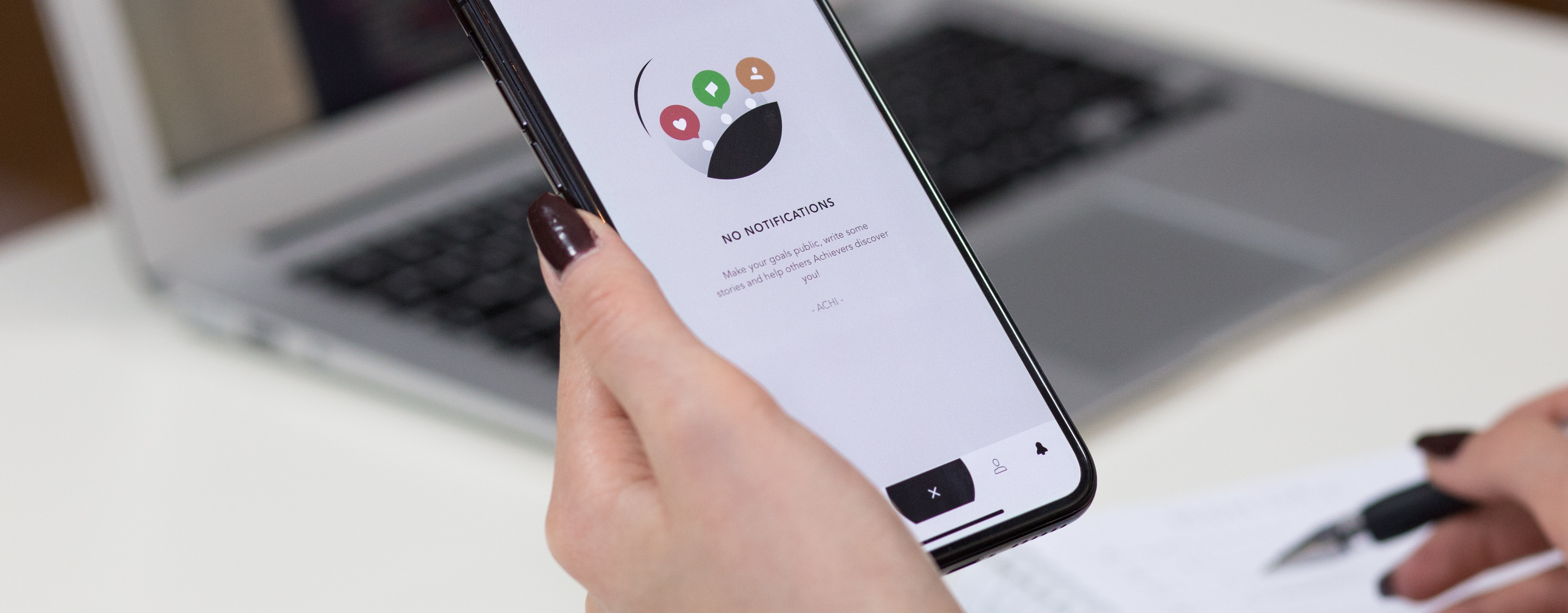
Step 3: Turn your actions into scenarios
Now it’s time to turn your actions into scenarios that your users can read, understand, and follow. Pro Tip: As long as you get your scenario right, your testing will always work.
Here’s a short list of rules to write useful task scenarios:
- Don’t give clues in the scenarioYou have to phrase your scenario so that it’s clear and easy to understand, but you have to do it without using uncommon or unique words that appear on the screen. Otherwise, you end up turning your test into a simple word-finding game.
- Make your scenario easy to followWrite the way you talk and avoid scientific or academic language whenever you can. Pre-test your scenarios with friends and colleagues and make sure they are easy to understand and people can follow them without any confusion.
- Trim any details that don’t contributeYour scenario provides your users with context (“You are …”, “You want to …”) and gives them all necessary details (e.g. username and password for the test). Everything else is unnecessary and you should keep your scenarios as short as possible.
So let’s try this with our 3 example tasks:
1st Action: Scroll through new posts
We can’t just tell users to “scroll through new posts” without any motivation or goal. Instead of describing what to do, we can provide users with a reason to do it.
Bad: Scroll through the page to look at new posts.
This will only get your users to perform the action like a robot. Without any motivation whatsoever, they will just scroll through your page and you won’t learn anything about how to improve your usability.
Okay: Look at this page and find out what it’s all about.
This is at least open and lets users explore the page more naturally. Just by telling them to look at the page, your chances are high that they will be scrolling through the posts to find out what it’s all about.
Good: Imagine this is the first time you’re checking Facebook today. Now go and find the first post that was published today.
This one works because it gives your users a real goal. Instead of just telling them what to do (bad) or hoping they will do it (okay), you can give them something specific to do that will naturally motivate them to use your site (good).
2nd Action: Update your status
For the next action, you need to motivate users to enter actual data (not just scroll through). Let’s look at different ways of doing it:
Bad: Write a status update and post it to your profile page.
This gives too many clues on how to use the site. Users will simply look for the words “status update��” and maybe a button labeled “post to profile page”. And again, the scenario doesn’t offer any motivation or reason why you would want to update your status.
Okay: Let your friends know what you’re doing by updating your status.
This explains why someone would want to update his or her status update. But it’s still not as good as it could be. And the fact that “updating your status” is still there makes it a simple word-finding game again.
Good: Find a way to let your friends know what you’re doing and tell them you’re currently testing a website.
This works because it avoids any clues about how to use the interface. Again, it gives users a specific goal (find a way to let your friends know …) and even supplies them with the information they can use. This helps reduce the mental effort often caused by thinking about what kind of data you’re supposed to fill in during a test.
3rd Action: Upload a photo
This one’s a bit tricky because we definitely want to avoid the words “upload” and “photo” (because they are on the screen) and yet we have to somehow tell our testers to upload photos …
Bad: Find a way to upload a photo.
This is too obvious to even talk about it …
Okay: Find a way to share some pictures with your friends.
This one is actually pretty good. The motivation part is still somehow missing, but the idea of sharing pictures with friends is a nice way of framing the action of uploading pictures to make sense to most people.
Good: Last night you were at a party and took some funny pictures and now you’re looking for a way to share them so your friends can see them as well.
This provides all the necessary context to understand the situation and the goal you’re trying to achieve as a user.
Notice how every detail makes sense and contributes to the overall understanding. Like the fact that the pictures are funny, which will cause some users to take extra care of privacy settings (the word “funny” in the context of partying with friends is not necessarily something most of us want to be public).
Step 4: Combine all 3 scenarios
OK! We just turned our most important actions into scenarios and now it’s time to combine them:
1st Action— Imagine this is the first time you’re checking Facebook today. Now go and find the first post that was published today.
2nd Action — Find a way to let your friends know what you’re doing and tell them you’re currently testing a website.
3rd Action — Last night you were at a party and took some funny pictures and now you’re looking for a way to share them so your friends can see them as well.
Well, that was easy. Now all you need is to start testing. But first read on and learn how to do it:

Step 5: Start user testing
So now you know exactly how usability testing is carried out. But you might be thinking, hmmm not a simple as I thought and where am I gonna get people to test?
But as usability expert Steve Krug said:
“The best-kept secret of usability testing is the extent to which it doesn’t much matter who you test. For most sites, all you really need are people who have used the Web enough to know the basics.” – Steve Krug, Author of Don’t Make Me Think
As soon as you understand that you’ll know that not only users from your specific target audience will deliver valuable feedback.
Demographic factors like gender may be important segmentation variables for marketers, but they have very little impact on the way someone actually uses a product. This means that it will not make much of a difference.
If you want to save a lot of time and want to get started right away you should start using a remote usability tool such as Userbrain today. Which offers your very own pool of testers, it will recruit participants for you, lets them take the tests on their own devices and sends you video recordings of the outcome.
Using a usability testing tool like Userbrain will allow you to:
- Save a heck of a lot of time
- Avoid having to moderate tests.
- Get rid of the hassle of finding participants.
- Have access to a broader audience and get better results.
Trust us, you’ll thank us for it later.
Back to homepage