Filter Testers Using Screening Questions
Published January 11, 2022 by Markus Pirker in Product Updates
Updated on April 29, 2022
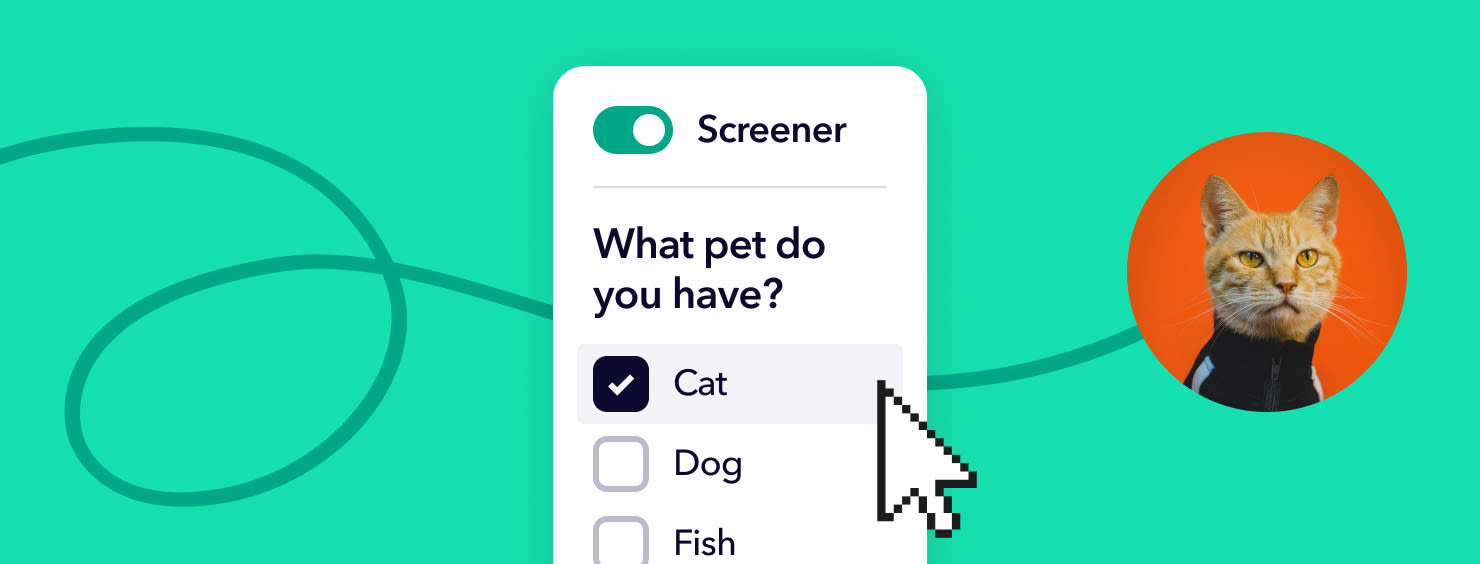
We’re glad to announce support for one of your most requested features: Screening Questions.
Support for screening questions will make it easier than ever to find the right users for your next user test.
Here’s a quick overview of this new feature with further details below.
- Set custom requirements for testers: Use a questionnaire to filter suitable participants for your user test.
- Included for free in all plans: Using screening questions is possible with our Pay As You Go and our Subscribe & Save Plan
- Covered by our 100% Satisfaction Guarantee: If you’re not happy with a participant, you’ll get a new one free of charge.
Start testing in minutes and get results within hours. Tap into our pool of 150k+ testers and watch videos of users interacting with your product on their devices. Discover what’s working for your product, and what’s not!
Start your free trialWhat are screening questions?
In addition to demographic filters such as age, gender, place of residence, or language you might have other requirements to filter testers, for example prior experiences, habits, or preferences.
Requirements you can filter by using screening questions are:
- Interests and hobbies (e.g. mountaineering, art house films, classical music, vegan diet, etc.)
- Habits (e.g. visits to the theater, means of transport, sports, media usage, etc.)
- Attitudes(e.g. politics, religion, behaviours, design preferences, etc.)
- Usage or visiting of certain websites, apps, or services (e.g. Spotify, Netflix, Financial Times, etc.)
A „screener“ is a set of single or multiple choice questions that can either eliminate users from taking part in your user test or give them access to it.
How to set up screening questions with Userbrain
Setting up a new user tests with Userbrain using screening questions is easy and fast and can be done in 3 steps:
Step 1: Create a new test
Head over to your Dashboard and Choose „Create New Test”. Provide your required test scenario and click on „Get testers“.
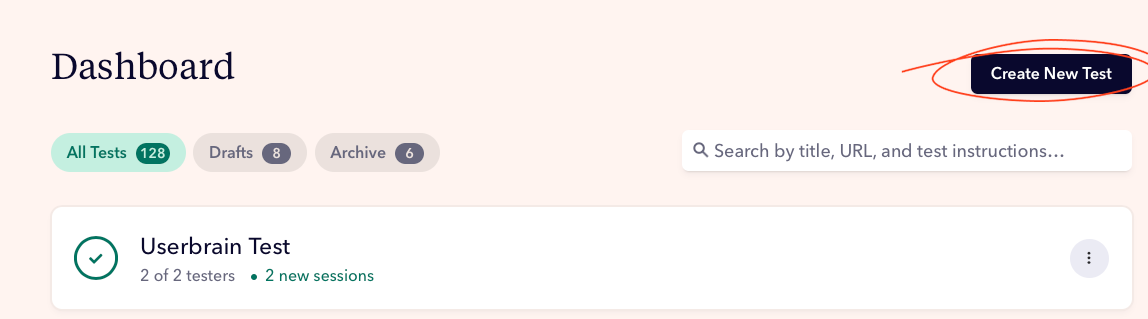
Step 2: Enable Screener Option
Set your desired device type and demographics first and enable the option „Screener“ at the bottom of the page.
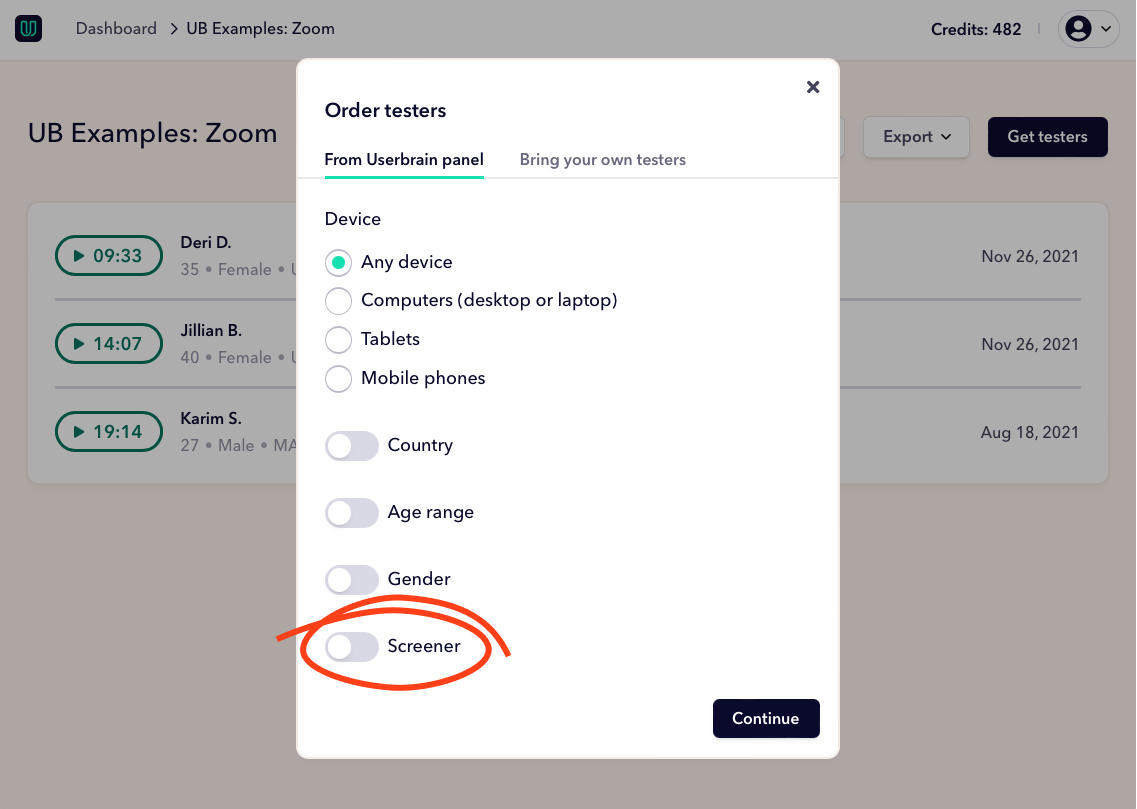
Step 3: Add your screening questionnaire
Choose between mutiple or single choice questions, enter your question and the answer choice and select the right settings for rejecting or accepting testers. Confirm with „Save“ if you’re done.
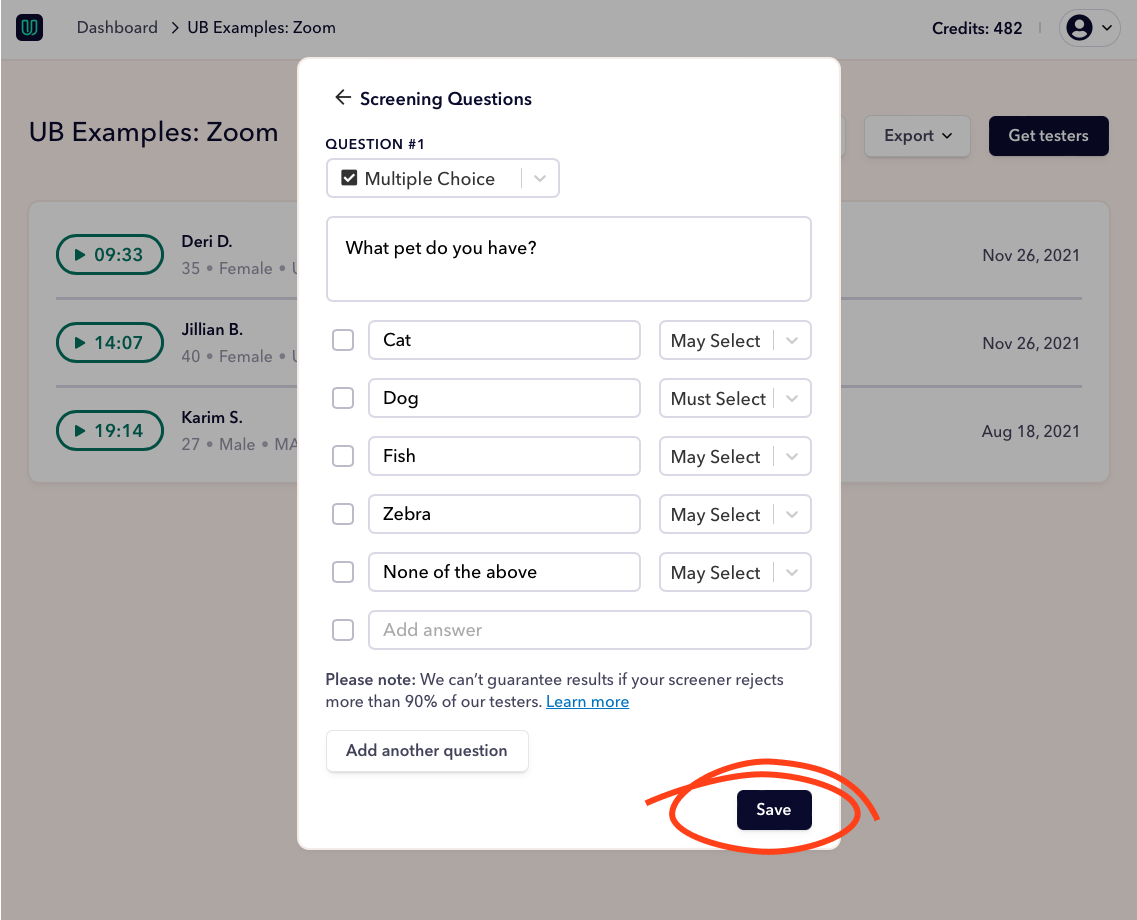
You can then select the number of testers you’d like to receive results from. All your tests using screener questions are covered by our 100% Satisfaction Guarantee.
Advice on writing screening questions
Many of the guidelines for writing good screener questions are similar to those for writing great test scenarios.
Here are the three most important tips on using screener questions for your user test:
Avoid „Yes“ or „No“ answer choices
Testers are paid on a per-test-basis and thus are more likely to choose an answer that will allow them to take a test. To avoid this, create questions with multiple answer choices where it is not clear which is the desired response.
Provide a „None of the above“ option“
If users don’t find their preferred answer choice in your options, they might pick an answer at random and might accidently end up in your study. To avoid this, add a „None of the above“, „I don’t know“ or „Other“ option.
Don’t overuse
Screening questions are a great way to narrow in on behavioral attributes that can’t be achieved through regular targeting with demographics. Don’t use them instead of the regular targeting parameters. And try to use as few screening questions as possible to speed up the turn around time.
What are your next steps?
This feature is one of many upcoming features to help you run easy, fast and affordable user tests. Here’s what you can do now:
- Start a free trial and set up your first user test in just five minutes
- Contact our sales team to answer your questions about screening questions
- Request a live demo for a one-on-one meeting with a user testing specialist.
Back to homepage